Being listed in Google News brings a trove of benefits for any website seeking wider visibility and engagement. Primarily, it amplifies the reach of your content while enhancing your brand’s credibility.
Google News SEO Benefits
As Google News aggregates articles from around the world, it can dramatically boost your website’s traffic, attract a global audience and increase your site’s exposure. This platform also allows real-time indexing, ensuring your timely articles appear immediately to viewers interested in your content. Furthermore, Google News listing builds authority, as the platform’s stringent inclusion criteria signify that your site is recognized for producing reliable, original, and valuable content.
In essence, successfully getting your site listed on Google News creates an effective avenue to maximize visibility, build brand credibility, and increase audience engagement.
Google News Best Practices
Getting your website listed in Google News involves a number of steps and follows certain guidelines. Google News only includes sites that meet its guidelines for inclusion. Here are the primary steps you need to take:
1. XML Sitemap: Start by providing an XML News Sitemap. This is a specific type of sitemap that Google uses to further understand the structure of your website. It is crucial to keep it updated with the latest articles you post.
2. News Content: Make sure your website content, especially the news section, is unique, well-written, and valuable to your readers. Google News prefers fresh, timely, rich editorial content.
3. Article URLs: Each article on your website must have a unique URL that is permanent and cannot be changed.
4. Technical Guidelines: Your articles should be in plain HTML and free from JavaScript, cookies, or other technologies that may prevent Google’s crawlers from seeing your pages.
5. Website Structure: Your website should have a clear structure. The news articles should be easily accessible from the homepage or a dedicated news section.
6. Contact Information: Your website should have a clear ‘Contact us’ and ‘About us’ section. Google News prefers sites that are transparent about their ownership, authorship, and contact information.
7. Meet Google News Content Policies: Your website should meet Google’s news content policies which include originality, transparency, readability, broad coverage of issues, and proper use of metadata.
Add Images To Your Google News Feed
In the age of digital content where visuals play a critical role in capturing user attention, the inclusion of images in post feeds is crucial. Recognizing this, our team at 5 Star Plugins has developed a robust solution to streamline the process – the Featured Images in RSS plugin, featured on many popular sites such as Hubspot, AWeber, WPBeginner, SmartWP, Woorkup, and more, with over 30,000 active installations.
The Featured Images in RSS plugin automates the addition of images to your website’s RSS feeds. Its usability and functionality are attuned to the essential demand for delivering visually enriched content to platforms like Google News.
Once the plugin is installed and activated, the user-friendly interface allows you to customize how your images are displayed in your feeds. This tool is primarily designed to enhance the visual appeal of your articles and contribute towards a higher user engagement rate, attributed to the proven effects of quality images accompanying quality text.
The Featured Images in RSS plugin is freely accessible which aligns with our commitment to offering valuable digital tools to the WordPress community. You can add the plugin by going to Add Plugin on your website and search for Featured Images in RSS, or via the WordPress plugin repository:
https://wordpress.org/plugins/featured-images-for-rss-feeds/
The free version includes a one-click option to use the Premium version free for 14 days, and we encourage everyone to take advantage of the trial. The Premium version extends the basic image options with additional professional publisher features, including:
- Media and Enclosure Tags: Some services require it and it allows you to custom design email templates.
- Use Media tag images only: Fix duplicate images issues when using image tags for advanced template designs.
- Custom Image Sizes: Completely customize the size of image display for RSS feeds.
- Feature Body Image: No featured photos set? No problem. Use the first photo from the body of posts.
- Disable Responsive Images: Helps fix services that have issues with the responsive image code, like Mailchimp’s Preview.
- Exclude Categories: Exclude unwanted categories not meant to be included in the RSS feed, like Homepage or Featured categories.
- Custom Content in Feeds: Add custom content (text or HTML) before or after the post such as backlinks or ads.
- Publish Delay: Add a time buffer to new posts from instantly hitting the RSS feed to safeguard from typos or accidents.
- Tech Support: Expert support in the U.S. to help get everything working and looking great, including coding custom CSS in email templates for you.
Our mission with 5 Star Plugins is to ensure that each plugin we develop is focused on improving the online experience for both the website owner and end-user. The Featured Images in RSS plugin reflects this mission, helping digital content creators present compelling, image-rich news stories to their global audience on platforms such as Google News.
Submitting Your Sitemap To Google News
After setting everything up, you can submit your site to Google News. Note that the Google News Producer tool that was previously used to submit websites to Google News has been replaced by the Google Publisher Center. Here are the steps you need to submit your site to Google News through the Publisher Center:
- Sign in to the Google Publisher Center using your Google Account.
- Click ‘Publications’, then ‘+ Add Publication’.
- Provide your Publication Name. This should match the name displayed on your website.
- In ‘Website URL’, put the URL of your website. Make sure it’s a verified site in your Google Search Console.
- Specify your publication’s language, location and category.
- In the ‘Access’ section, select whether all content, some content or no content requires a paid subscription.
- ‘Branding’ section: Add your logos and choose a color that reflects your publication’s branding.
- In the ‘Distribution Settings’ section, select the regions where your publication’s content is relevant and fill out the other details.
- In ‘Content Settings’, add the URL of your website or RSS feed to automatically retrieve new content.
- Fill out any additional information Google asks for, including ‘Contact Information’, and ‘Add Section’ information, then hit ‘Save’.
With the above steps completed, your publication is eligible to appear in Google News.
Submission doesn’t guarantee placement but follows Google’s selection algorithm. Google also has content and technical guidelines that you need to adhere to for your site to qualify to get listed.
Remember to keep your site updated with fresh, unique, and relevant content. Google News prioritizes newly published content that’s original and provides significant value to users.

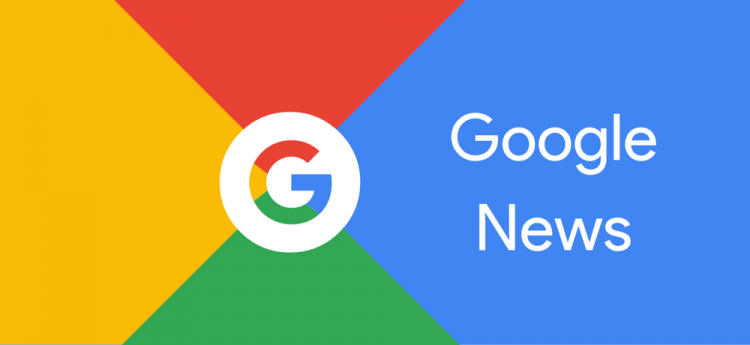

Just tried these tips for my website and they worked great. The Featured Images in RSS plugin is a real life-saver. Got my site on Google News. Good stuff!